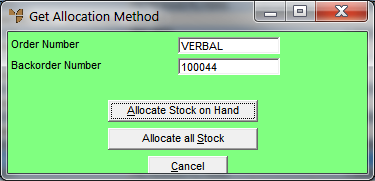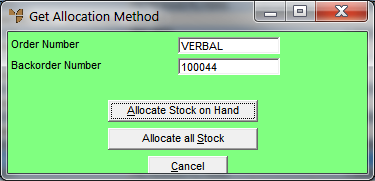Converting an Entire Backorder to Invoice
- Open the Select Back Order to Link To screen.
Refer to "Converting Backorders to Invoices".
- Double click on the backorder header, or select the backorder header and press Enter.
The header is the line spanning all columns and beginning with the words "Order Number".
Micdronet displays the Get Allocation Method screen.
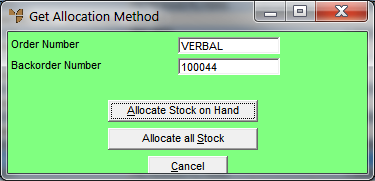
- If you want to include:
- only items with available stock, select the Allocate Stock on Hand button
- all items, even those without available stock, select the Allocate All Stock button.
Micronet redisplays the Select Back Order to Link To screen.
- Select the Ok button.
Micronet redisplays the Invoice Creation screen showing the details of the backorder.
- You can now amend or process the backorder like any other invoice.